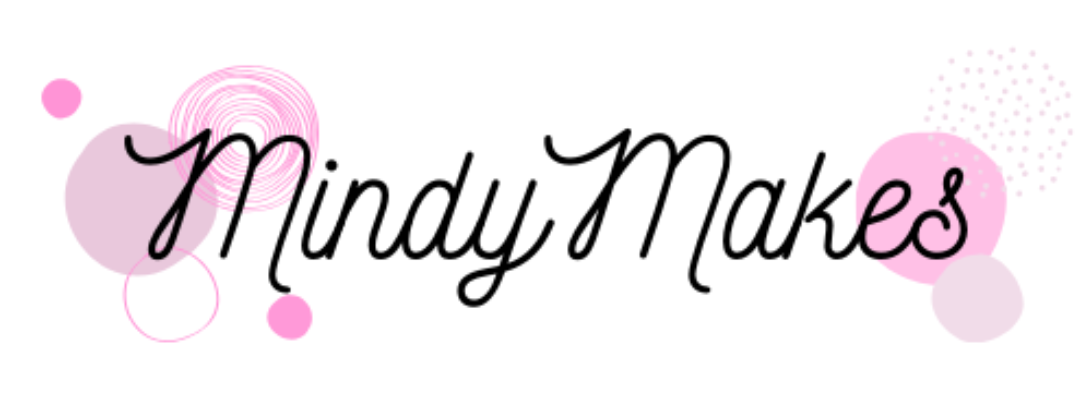How to Download PDF Files from the MindyMakes Library
I’ve gotten a lot of emails from you guys with questions regarding how to download the free PDF files. So! I decided to create this step-by-step guide to show EXACTLY how to grab the freebie you are looking for.
All of our freebies are found in the MindyMakes Library. Continue reading to learn how to get access!

- When you are on the MindyMakes homepage , click on the “MindyMakes Library” located on the right side of the top navigation bar.

2. Afterwards you will be taken to this page.

3. Scroll down until you see the “Mindy Makes Subscription” form and fill it out. You will need to enter your name, your email, and make a selection about the type of freebie you are interested in. The third question about the freebies helps me know what type of freebies I should create more of!
All three fields are required and must be answered before you can continue. Hit “submit” after you are done filling out the form.

You will see this page after hitting “submit” which confirms that we have received your response.
Now sit back and relax (or make yourself a cup of tea) while waiting for the welcome email with the password. The welcome email will be sent to the email you entered in step 3.
Please allow up to an hour for the welcome email to fly through cyberspace and travel into your inbox. If you still don’t receive the email, make sure to check your junk or spam folders and add my email to your safe list!
Need more help? Be sure to check out this step-by-step guide that shows you exactly how to get the password, enter the library, and download the PDF.
With that said, usually you will receive the welcome email within 5-10 minutes of submitting your email. I’ve tested this a few times myself!

Once you’ve received the email with the password, go back to the “MindyMakes Library” and hit “Click HERE to access the library”

You will then be taken to this page which requires a password.

Copy and paste the password from the welcome email and hit “Enter”

Once inside the library, you will immediately see the Index. The index is arranged alphabetically with the letter on top and the name of the PDF files underneath that. Click on the letter to jump to that section of resources. In this example, I am clicking on the letter “A” of the index.

This will take me to section A of the library. Underneath section “A”, you will see all the photos of the freebies that have titles starting with letter “A”.
Click on the blue “PDF” button at the bottom of the freebie that you want.

This will open the PDF file. Now click on the download icon (circled in blue) on the upper right.
Also note that at the bottom of the screen (circled in red), it shows you how many pages the PDF printable has.

The PDF file will now be downloaded to your computer. Double click on the download (blue box) to open it.
Tada! You can now print and use your PDF freebie. Enjoy!
I hope you found this tutorial helpful! If you have any further questions/comments please do not hesitate to contact me at: [email protected]
I check my email daily (except Sundays) and try my best to respond within a reasonable amount of time (a few days at the latest).